The Perspectives Tool is an Add-In for the Sparx Enterprise Architect Modeling Environment (sparxsystems.com). This Add-in can be used to create Perspectives Applications (Models) and to generate Userrole’s User Interface prototypes interactively.
The Perspectives add-in can be installed on the free trail version of the Professional, Corporate, Unified or Ultimate Edition of Sparx Enterprise Architect (30 day trial period) or on a licenced version. Here a small model of a Chat is shown:
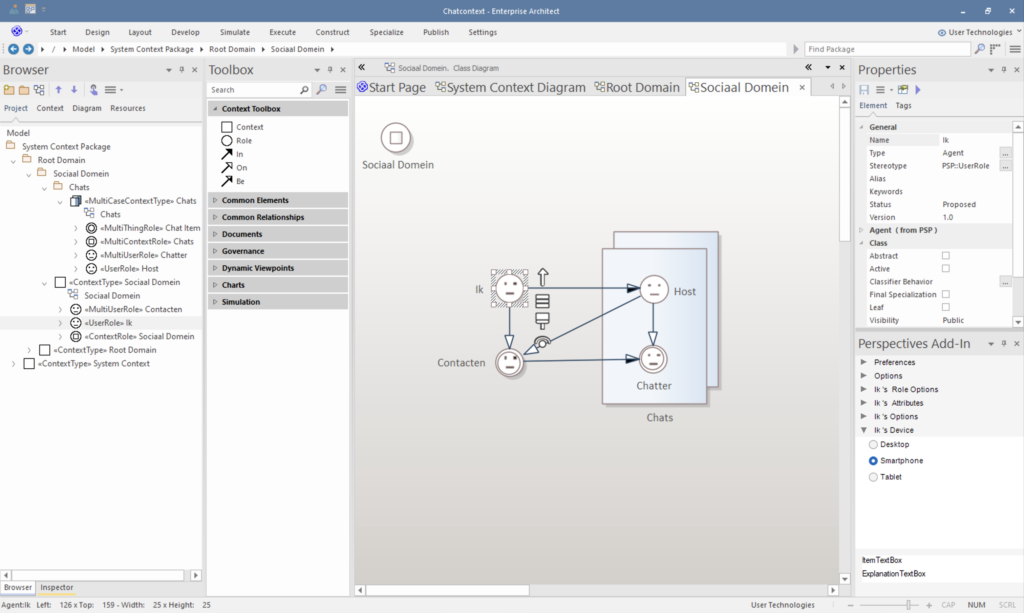
After installing the Add-In, the Perspectives Add-In window will appear on the bottom right side. This window contains all options and preferences of the element that is selected on the diagram. Sparx Enterprise Architect Users will note that Packages, Elements and Diagrams, shown in the Project Browser on the left side of the screen, will be created automatically while drawing Elements on the Diagram.
When a Context is double clicked the corresponding Context Diagram will open. When a Thingrole is double clicked the corresponding Role Diagram will open. When a Userrole is double clicked, the User Interface of this Userrole is generated and opened. Here the Perspectives of the Host are shown:
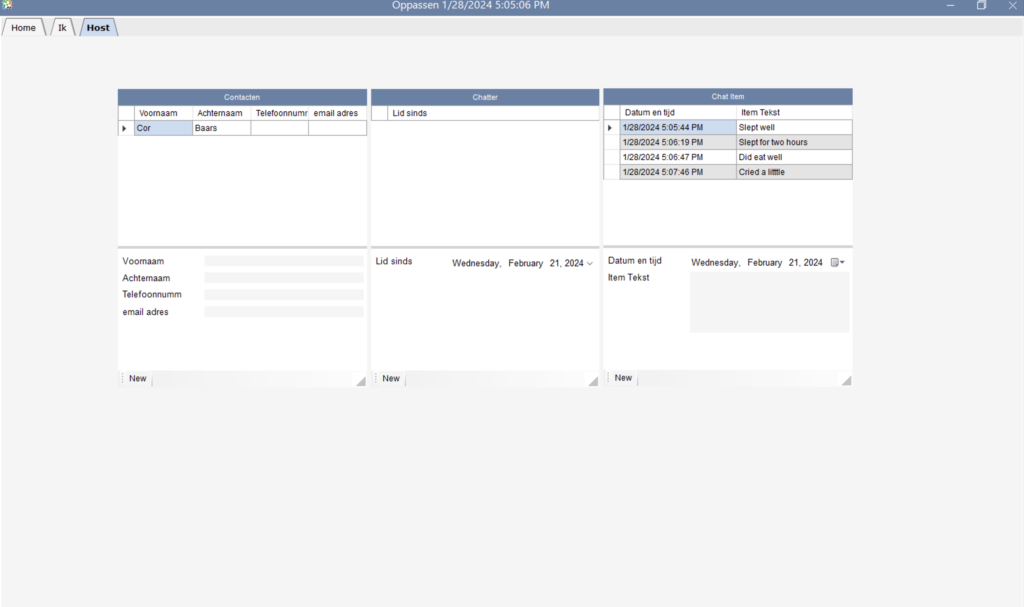
The modeler can also choose to generate a Tablet or Smartphone version of the Userrole’s Perspectives. Note that the individual Perspectives are presented on the bottom of the smartphone screen:
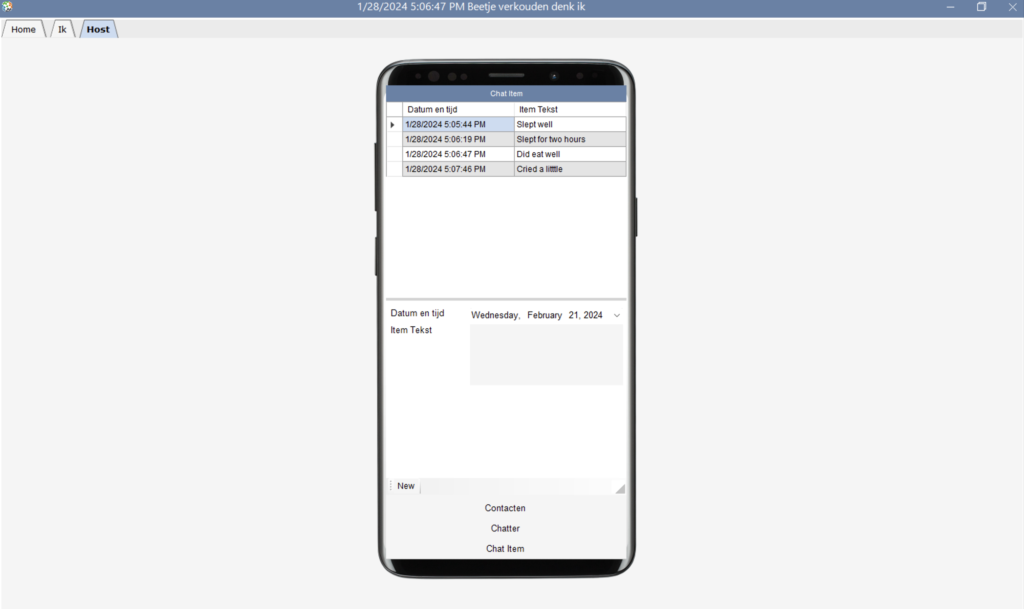
The next video illustrates a typical modeling session. For demonstration purposes the Perspectives Coach, that is part of the Tool, is activated in speech mode. The coach will comment on the modeling steps shown.
This video shows a basic modeling session that illustrates drawing a model while generating the model structure in the EA project browser on the left. Depending on the type of diagram (Context or Role Diagram) the toolbox on the left besides the diagram shows the tools that are relevant for the diagram. Note that the Perspectives window on the bottom right side shows all options associated with the selected element on the diagram.
The next video shows modeling a simple chat application. The model steps are as follows
- Create the Chat Context
- Make it a Multi Context (we want to be able to make more than one Chat
When a Perspectives Model is complete it can be exported into a Model File. This Model File can be imported in the Perspectives Platform as a starting point for the development of a Perspectives Distributed Application. Details on the Perspectives Platform are provided here.
